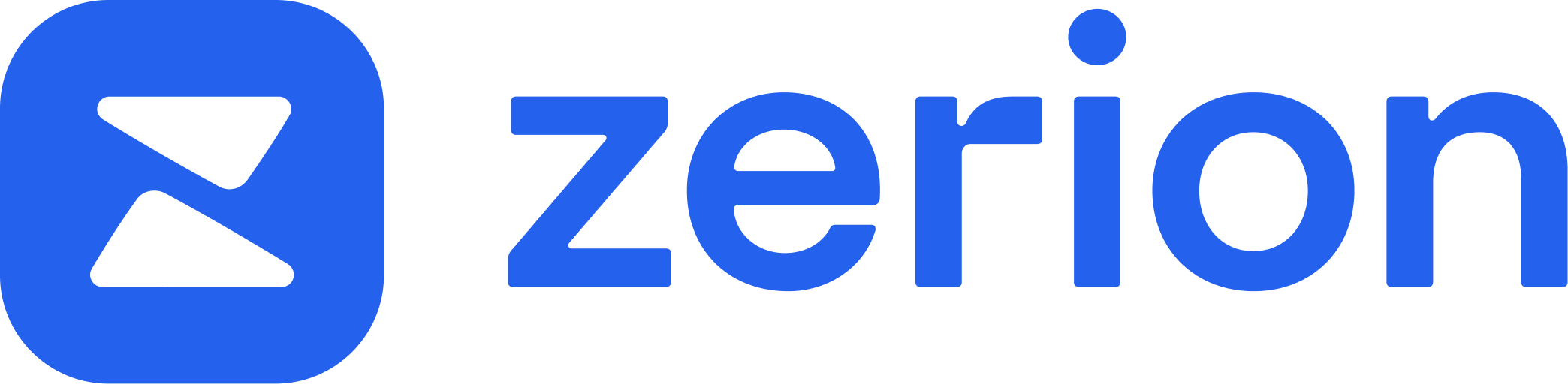How to Create Zerion Wallet
Zerion Wallet is a smart wallet and the only app you need to manage your whole DeFi and NFT portfolio.
With Zerion, you can store and track all your assets across 11+ networks and sign any dapp transaction on your mobile and desktop.
In this post, we’ll show you how to create your first Zerion Wallet and set it up.
Step 1: Install Zerion Wallet mobile app
The first step is easy: download the app from Apple App Store or Google Play or install an Android APK.
Step 2: Create a new Zerion wallet
On the first screen you’ll see several options:
- Create new wallet — set up a brand new address
- Import existing wallet — you can import MetaMask, Trust, or any other wallet you already have via its Secret Recovery Phrase (aka seed phrase, recovery phrase, or secret phrase) or the private key.
- Connect Ledger — you should not export seed phrase or private key from your hardware wallet. Instead, you can connect your Ledger crypto wallet and swap, bridge, and sign any transaction with Zerion.
- Connect any wallet — you can easily add any other support mobile wallet you have on your phone and Zerion will track as part of your portfolio
The easiest way to just create a new Zerion wallet: just select 'Create new wallet' and follow the instructions to create an address.
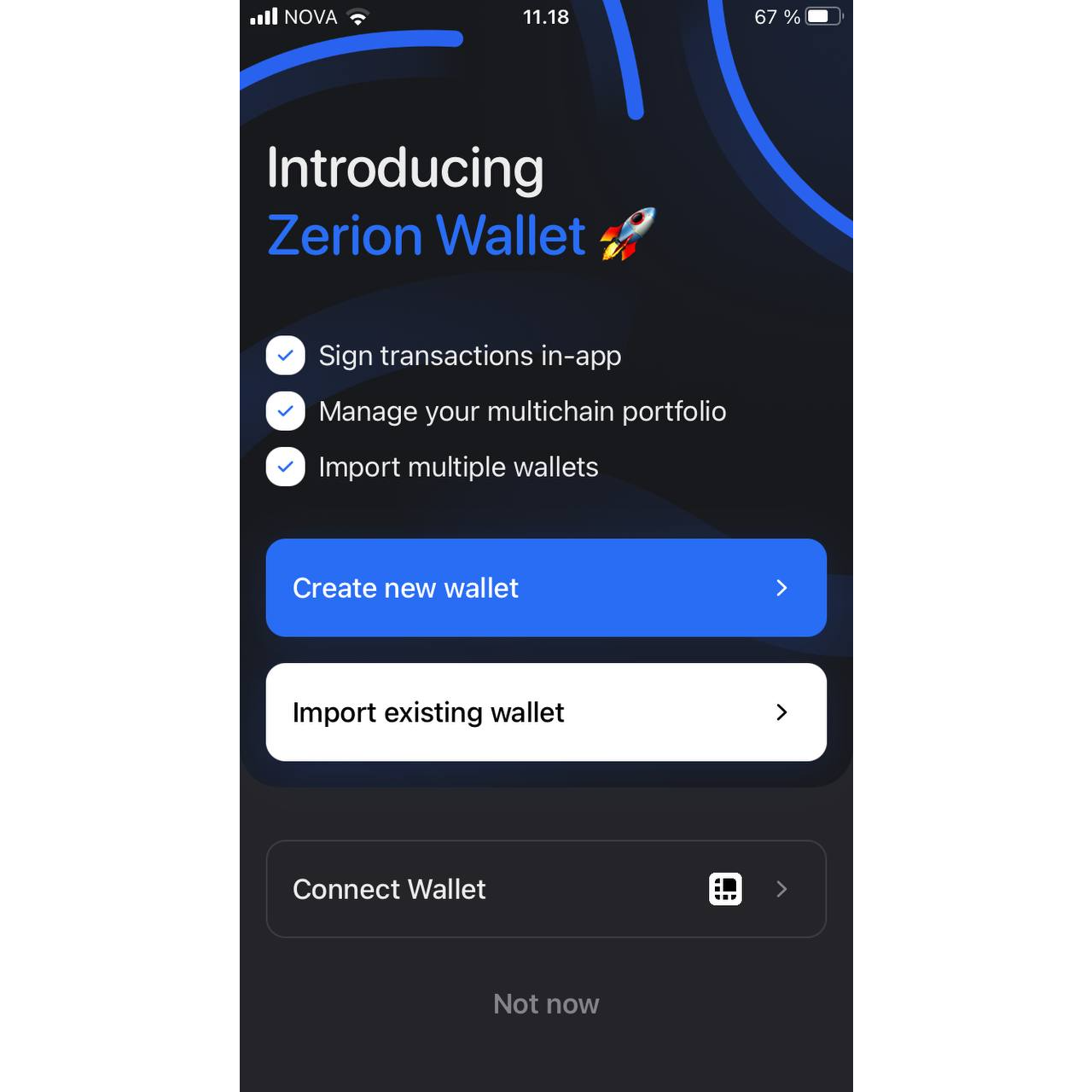
You can use the same address for Ethereum, Polygon, Binance Smart Chain, and all other networks that Zerion supports.
Step 3: Backup your recovery phrase
After you create your new address, you need to save your recovery phrase.
You don't need to do this immediately, it's ok to save it later. You’ll see a notification in Settings with a message about the importance of saving your secret recovery phrase.
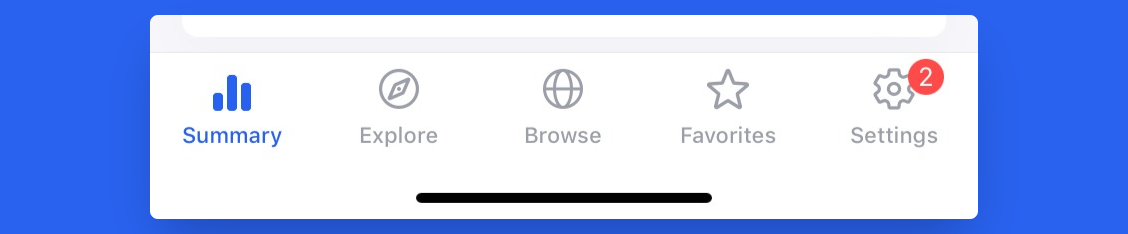
You can create additional addresses in the same wallet group (aka backup group) without saving a new secret recovery phrase. All addresses in a group come from the same recovery phrase. Yet nobody (not even Zerion) can guess that these addresses are from the same group.
Step 4: Track any wallet
Your newly created address is empty and it doesn’t show what Zerion Wallet can do.
Try adding any wallet to your watchlist to see how Zerion tracks all assets in a portfolio.
As an example, let’s add Vitalik Buterin’s public address:
- From the home screen in Zerion Wallet app, tap on the wallet icon in the upper right corner
- Select ‘track any wallet’
- Enter any Ethereum address or ENS, try vitalik.eth
Zerion will now display Vitalik’s address in your watchlist, showing all his assets, transaction history, and NFTs.
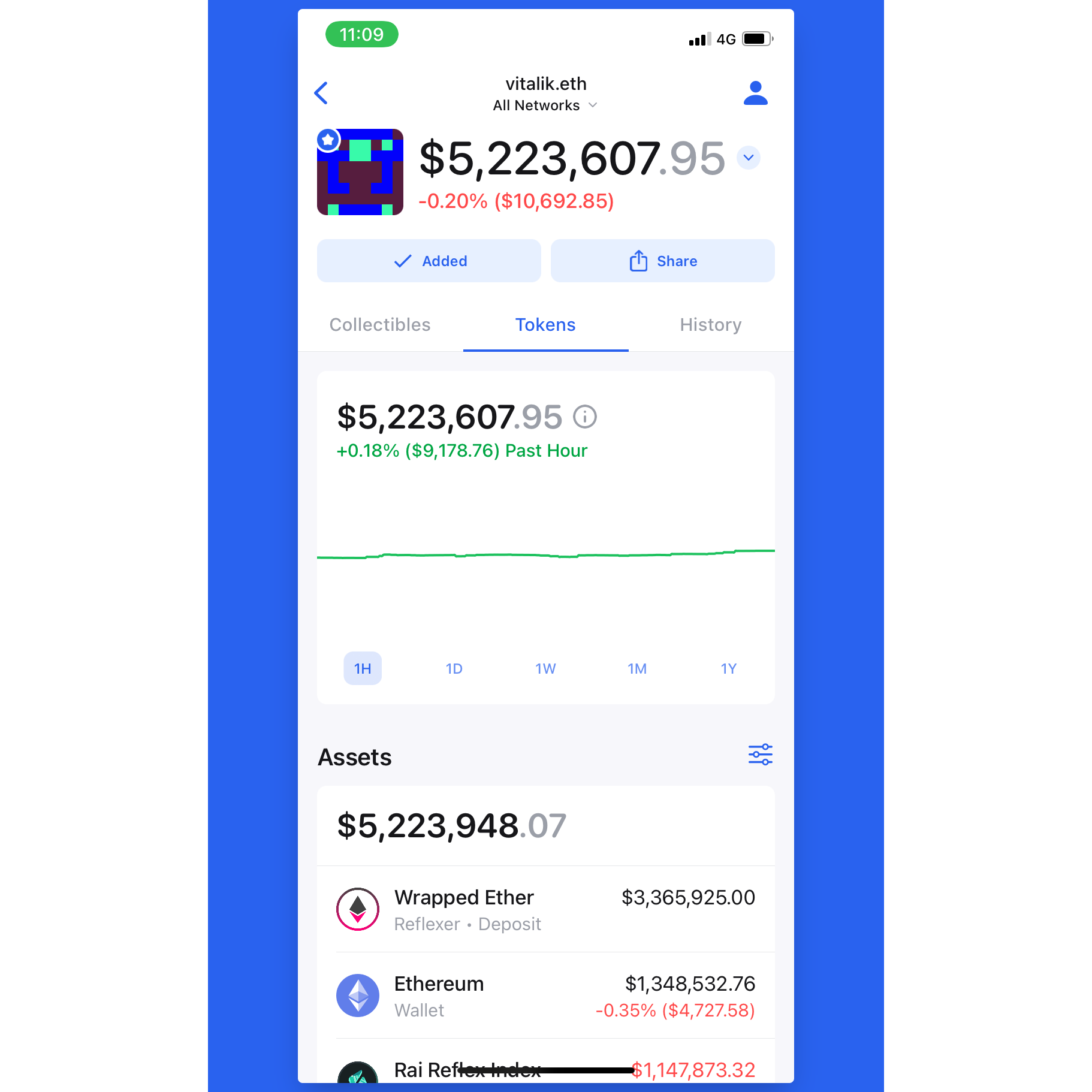
Step 5: Import your other wallets
Now that you can see how Zerion tracks a portfolio, you might want to move your other wallets to Zerion.
That way, you’ll be able to track and manage your entire portfolio from one app. You’ll be able to also sign any transactions on the go and trade at the best rates using Zerion’s swap aggregator.
You have two options for importing wallets into Zerion:
- Import via a secret recovery phrase
- Import via a private key
If you need more info, check out this guide on how to import MetaMask into Zerion.